How to Record Your Conference or Seminar
Creating a high-quality recording of your conference or seminar is a crucial first step in gaining a wider audience online. Professional production quality is key. This article will describe a few of the most important steps involved in recording high-quality audio and video of a conference, seminar or other event.
Recording can be very easy. Audio and video capture technologies have advanced to the point that the recording gear is relatively simple to use and inexpensive to acquire. However, more than just a video camera and a tripod are necessary to obtain a professional-quality recording. If the goal is to create a recording that can be resold online in order to expand your audience and reach customers who were unable to attend in person, it will be necessary to invest in the right equipment and to understand how to use it.
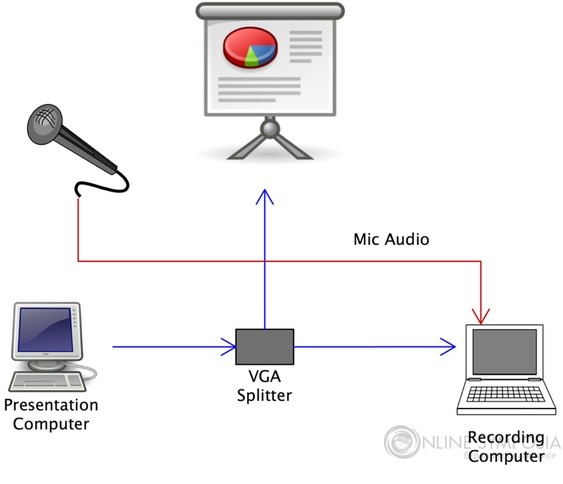 Basic Setup
Basic SetupWhat Do Your Viewers Want to See?
Before deciding exactly how to record the event and what equipment will be needed, it is first necessary to put some thought into what aspects of the event need to be recorded, and how. For example, you will need to define your target audience and determine what it is that they want to see.
Other thoughts to consider are: Will the seminar incorporate visual aids or physical objects that will need to be filmed in detail? Does the presentation involve PowerPoint slides? Will there be multiple speakers on stage at any given time? Will audience interaction play an important role in the nature of the event? Is the event being held indoors or outdoors?
These considerations will help define your recording objectives and equipment needs.
Setting Up to Record Audio and Video
There are many professionals who have built entire careers around setting up live event recording systems to capture audio and video. However, you don't have to be an expert to produce a solid recording.
For the purposes of this article, we will introduce a basic recording setup that will allow you to effectively record a typical single-speaker seminar or speaking engagement. The diagram below shows the various elements involved, and how they are connected.
Basic Audio & Video Recording Setup
For most single-speaker seminars, this is all that you need. Some video cameras will record directly to a computer or other hard disk through a HDMI, FireWire or USB port. Depending on the audio card installed on the recording computer, you can also often record microphone audio directly. In other cases, you may need an external audio mixer for recording.
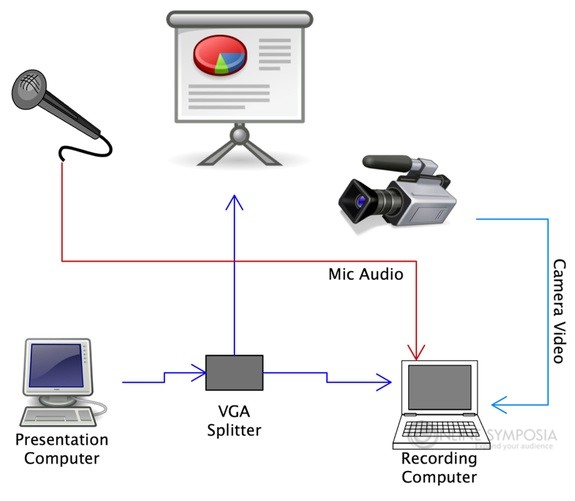 Basic Setup With Camera
Basic Setup With CameraWhat Equipment Will You Need?
If you're planning to record both audio and video, you will need both a video camera and a microphone. These are your "inputs," and will produce the electronic signals that will feed into the computer making the recording.
The following equipment will get you started:
- Laptop Computer
Your computer will serve as the "workstation" for the recording system. This is where all inputs will come together and the final recording will be made and stored. For simplicity, portability and best results, a good laptop is the best choice. Apple's MacBook Pro is considered to be the "standard" in consumer audio and video production. Other computers will work as well, but keep in mind that the computer system you use will dictate the hardware and software options that can be used elsewhere in the recording workflow.
- Video Camera
To record multiple sessions or events that will be resold, it is necessary to pay attention to the image quality and select a camera that will produce a good picture in your venue. If you will be recording multiple events in the future, it makes sense to invest in a higher quality camera. Ideally, the camera should offer HDMI out, which will feed into your recording computer.
At the very low end, you may be able to get away with a camera like the Canon Vixia HF R42. This camera will be suitable if your event is in a small area with a small audience and everything is well lit. For anything larger or more complex, or when filming in a low-light environment, better results will be obtained with a more sophisticated camera.
A mid-range camera like the Canon XF100 or Panasonic GH2 provides a higher quality video with greater detail and more advanced features. Consider a camera in this range as a minimal requirement for recording a professional event. A tripod or camera mount will also be necessary.
- VGA / DVI / HDMI Frame Grabber
In many seminars, presentation slides in PowerPoint or a similar program carry much of the information the speaker intends to convey. To capture these slides and add them to your recording, you will need a frame grabber.This will allow the slides to be recorded as they are shown on the presenter's computer. This not only provides access to the presenter's content, it also keeps the PowerPoint capture aligned with the audio and video recordings, making it easier to incorporate the slides into the finished recording.
- Microphone
Most event venues provide microphones. The microphone will feed into an external audio mixer or into the sound card on your computer. For consistent sound quality and ease of use, a wireless lavalier microphone is best.
- External Audio Mixer
To record microphone audio, you will need either a very advanced sound card on your computer or an external audio mixer. The simplest audio mixers connect directly to your computer via USB and can handle at least one or two audio inputs; only one input is needed to capture audio from a single microphone. If you are recording microphone audio from multiple presenters, it may be necessary to look into a larger mixer that can handle multiple inputs. Many event venues will already have a mixer in place to handle live audio sent through the PA system to the audience. Check with the venue in advance to find out what equipment is available. Keep in mind that many venues charge an additional fee for using their equipment.
- Recording Software
You will need some type of recording software to bring everything together on your computer. Camtasia Studio is a popular software choice that makes capturing event video alongside presentation slides fast and easy. WhackedTV (Download Link) is another good option for capturing presentation slides from your frame grabber. If you need a software suite that can handle more complex live recordings, check out BoinxTV. This system offers a range of features for recording and editing live audio and video, and is easy to install and use.
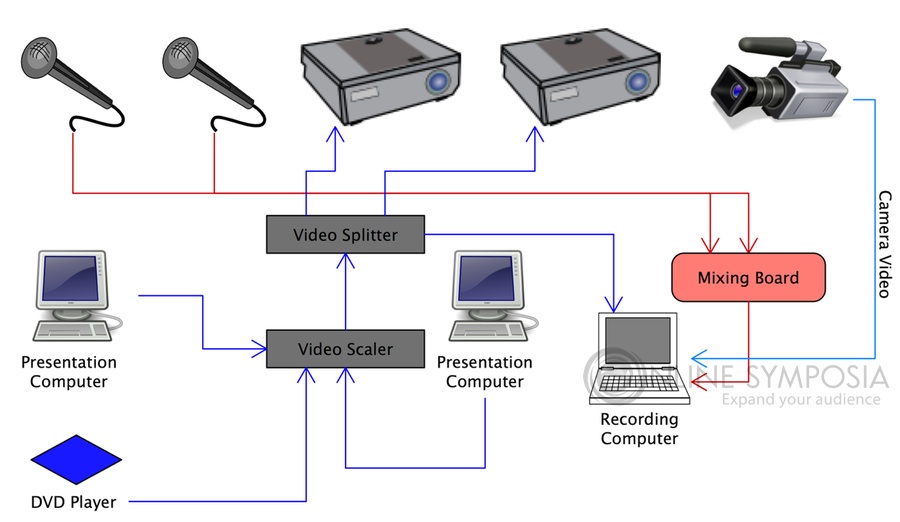 Advanced Setup
Advanced SetupSet Up Early and Test All Equipment in Advance
Even with a simple recording setup like the one described above, things can go wrong. Always do what you can to prepare for the unexpected when recording live video and audio. Set up all equipment as early as possible before the start of the event and record a few minutes of test footage to ensure that the system is working as it should. Give yourself time to make adjustments to the workflow if you encounter any issues or errors during testing.
Monitor As You Record
Once you have started recording, keep an eye on the recording computer to ensure that the audio levels are high enough, that the camera remains focused and trained on the presenter and that all inputs are delivering feed throughout the event. Periodically check the power levels for equipment running on batteries. If the lighting or placement of stage elements changes unexpectedly during the presentation, be prepared to adjust the camera settings and position. Reassess the system settings and equipment between sessions and during breaks.
Happy recording, and don't forget to setup an account with OnlineSymposia.com so you can Expand Your Audience!
